The database is located in Recently Deleted
The problem
When you open a database, KeePassium shows a warning message:
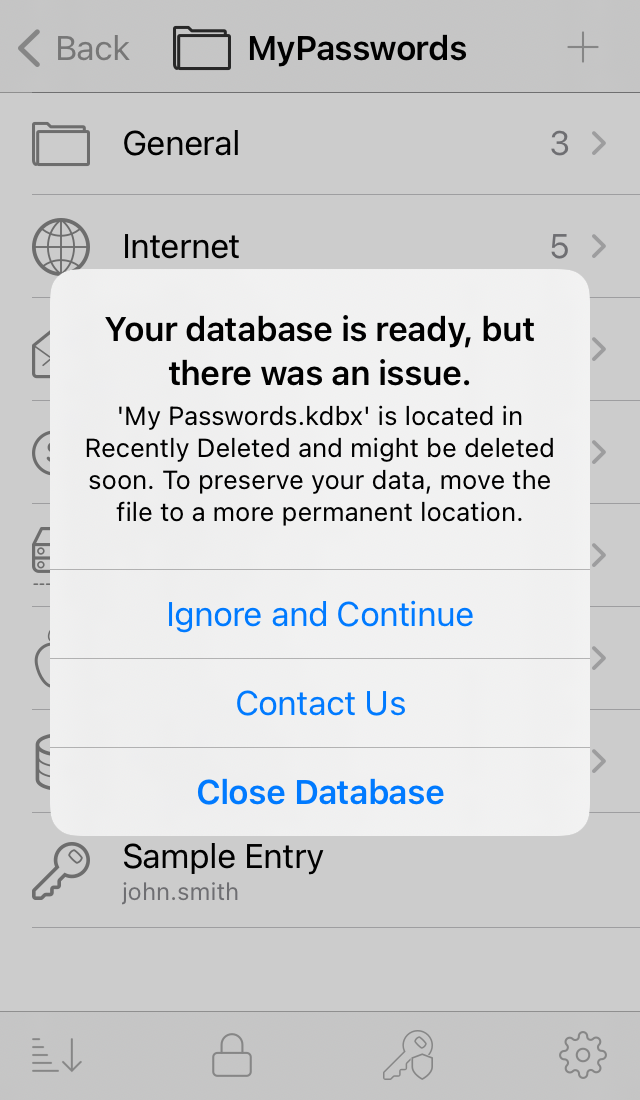
Why it happens
This happens because the database was either deleted manually or replaced by another file. If the file is stored locally on device or in iCloud Drive, the system does not immediately delete the file. Instead, the file is moved to a special location for recently deleted files:
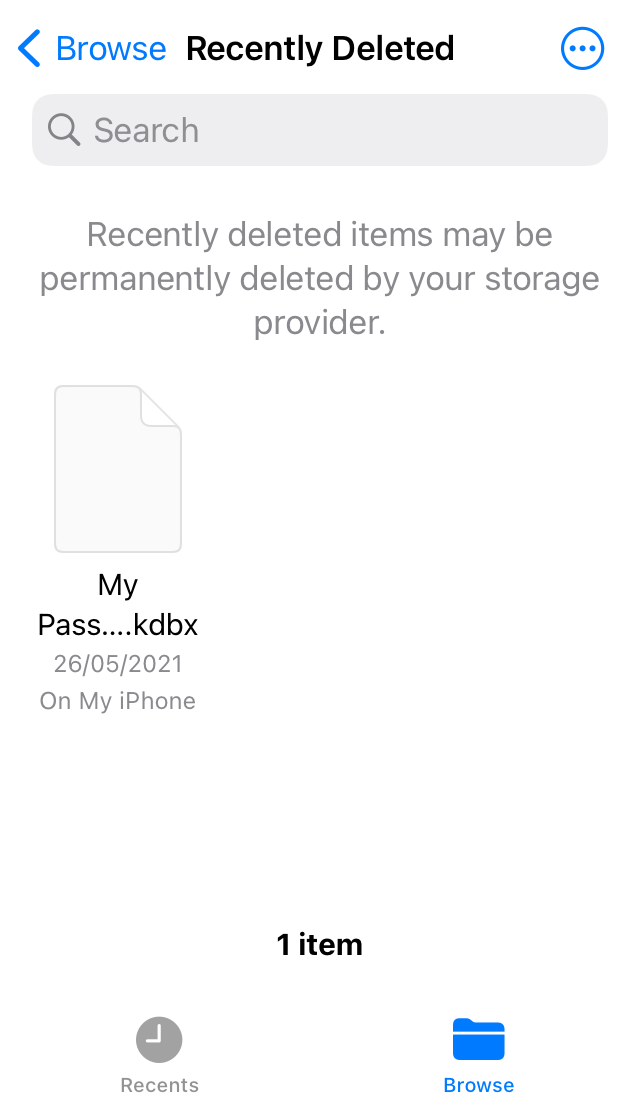
The system keeps such files for 30 days and then deletes them permanently.
By using a recently deleted database, you risk losing your data — that’s why KeePassium shows the warning.
If this issue repeats whenever you save the database in a desktop app, the solution is to change desktop app’s settings as described in the Sync troubleshooting guide.
How to fix it
On-device database
If you stored your database locally on device, you only need to move the file back to its original location:
- Open the Files app
- Tap Browse at the bottom of the screen
- Choose Recently Deleted location and find your database there
- Long-press the database and select Recover
The system will move the file back to its original location and the file won’t be scheduled for deletion anymore.
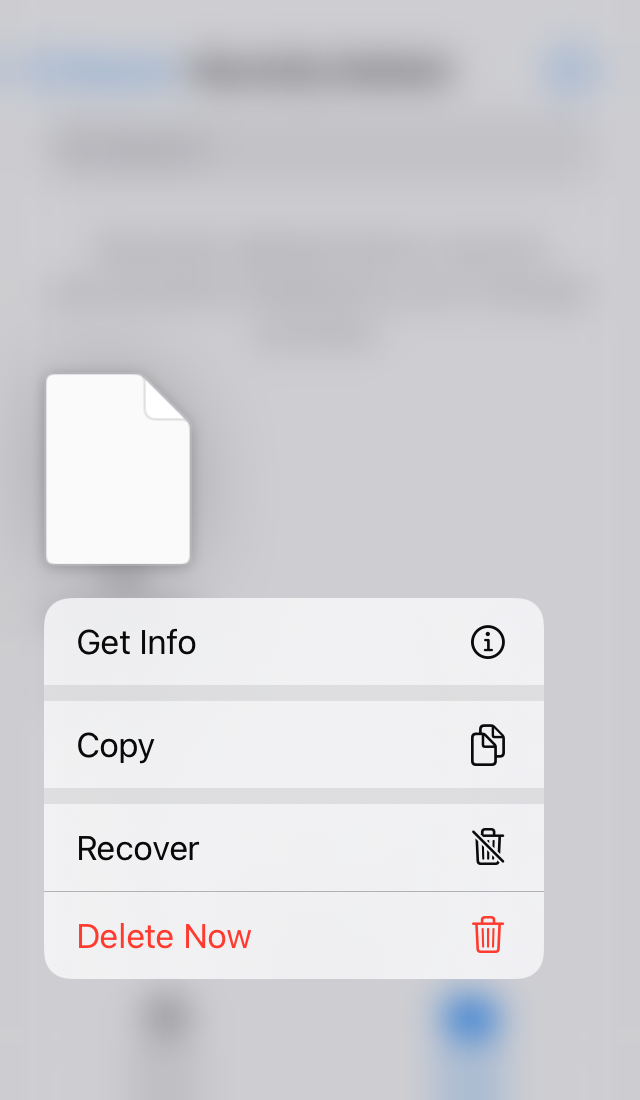
Cloud-based database
For cloud-based database, the issue can be also caused by multi-stage saving in KeePass/KeePassXC. By default, instead of updating database content they delete the original file and create it again. Some clouds follow the deleted file instead of recognizing the recreated one, hence the error.
- Re-add your database to fix the immediate problem:
- Open KeePassium and go to the list of databases
- Long-press the database → Remove
- Tap + and select your database again
- Modify desktop app settings to prevent the issue in the future:
- KeePassXC: open settings → General → Basic Settings → File Management, and turn off the option Safely save database files (may be incompatible with Dropbox, etc).
- KeePass: Tools → Options → Advanced → File Input/Output Connections → Use file transactions for writing databases → turn it off.