How to restore your database from in-app backup
Overview
Automatic in-app backup is one of KeePassium’s mechanisms to protect you from accidental data loss. Backup files are stored locally on device, in an internal app folder (not visible in the Files app).
There are two types of backup files:
- Latest backup — Whenever you open a database, KeePassium creates or updates a backup copy named “database_name.latest.kdbx”. This way, you always have a copy of the database as it was last seen by KeePassium.
- Timestamped backup — Whenever you edit a database, KeePassium creates a backup copy of the original database (before modifications). These backup copies include a timestamp in their name. This way, if your database is corrupted on save, you still have the last good copy of the file.
By default, timestamped backup files are stored only for two months and then automatically deleted.
How to recover the database
- Open KeePassium and go to the list of databases
- Open list setting by tapping
 button in the lower-left corner
button in the lower-left corner
- Turn on the Show Backup Files option
- Sort files by modification date (recent first)
- Tap Done to close list settings
- You will see your backup files in the list of databases.
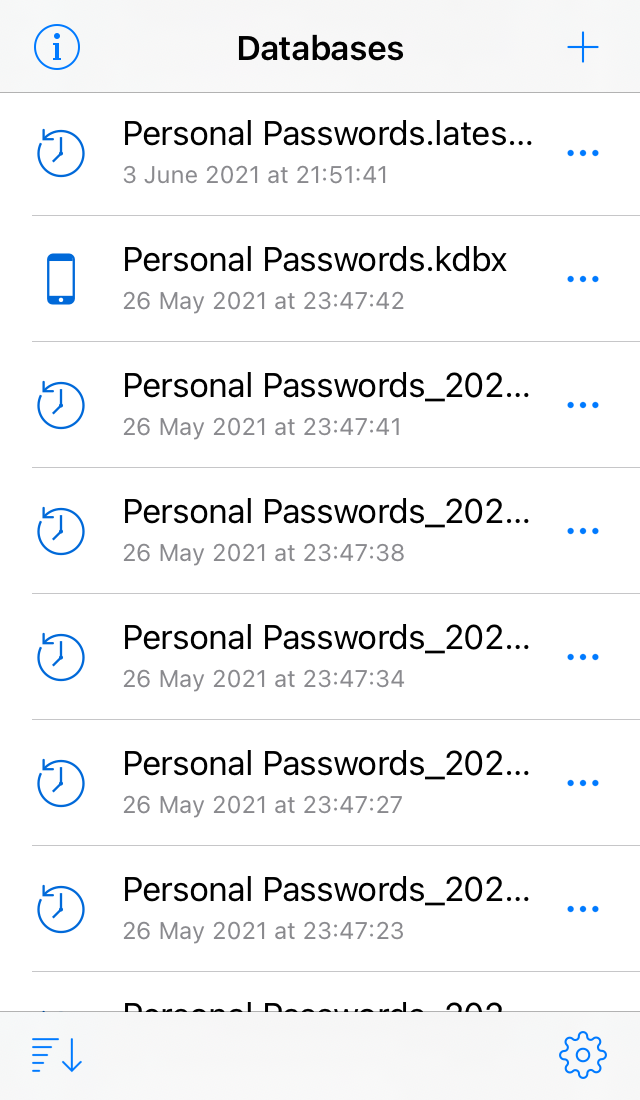
Database list with backup files - Find the file you need to recover. (You can preview backup files like any other database.)
- Long-press the file and tap Export
- Select Save to Files
- Rename the file as needed (for instance, remove the date from the file name)
- Save the restored database in a safe location.
- If unsure, save it to On My iPhone / KeePassium.
- Once you return to the app:
- Turn off the Show Backup Files setting, so that backup files don’t clutter the list.
- Pull down the list of databases to refresh it. If your restored database did not appear in the list, add the file manually (tap Plus → Open Database → select your recovered database).
Here is a video of the steps above: