How to sync KeePassium using pCloud
Setup
- Install pCloud app and configure it
- Open KeePassium
- If the app was just installed, tap Add Existing Database
- If you already have other databases, tap + and choose Open Database
- Select “pCloud” in the Locations list (make it visible, if necessary)
- Select your database file
That’s it!
Troubleshooting
“File doesn’t exist” after creating a new database
The database was actually created, but could not be added to KeePassium automatically. (The reason of this still remains a mystery.) As a workaround, add the created database as an existing file.
“File doesn’t exist” after saving in KeePassXC
If KeePassium cannot find the database after the file was saved by KeePassXC, open KeePassXC preferences → General → Basic Settings → File Management → find option Safely save database files (disable if experiencing problems with Dropbox, etc) → turn it off.
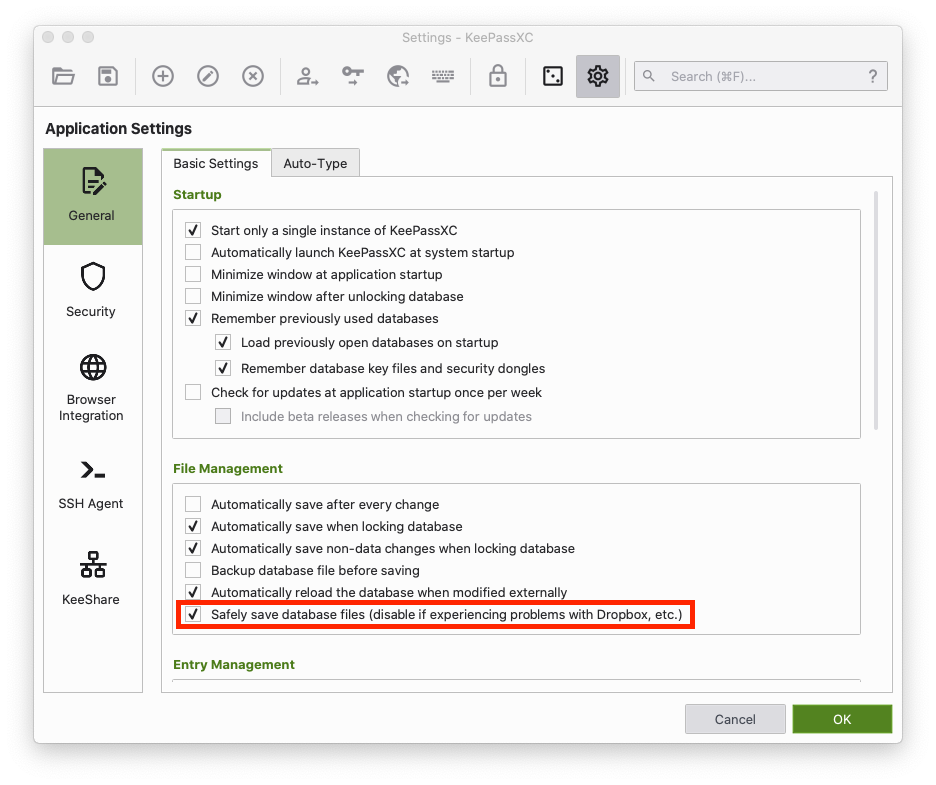
See also
Last Updated: 2020-08-12