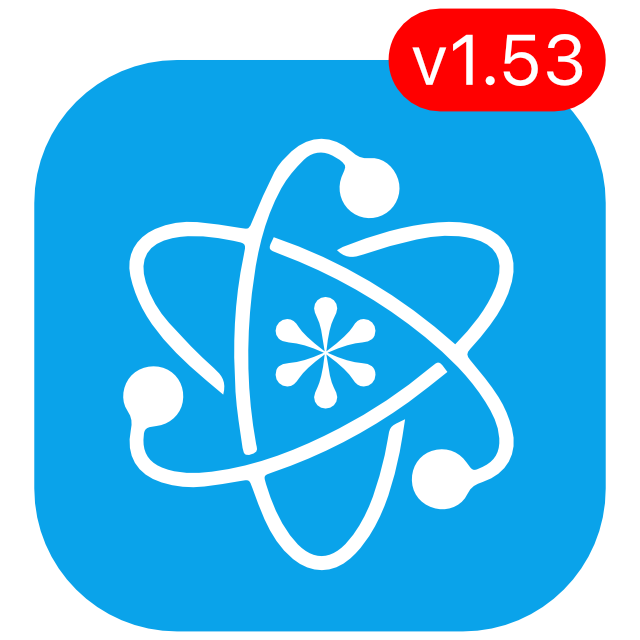KeePassium 1.53 released
KeePassium 1.53 is our biggest update so far. Meet smart groups, linked databases, improved search, automatic database reloading, bulk operations, manual reordering, and much more.
Smart groups
A smart group shows items based on a search query. You can see it as a search query saved in the database itself and shown as a group for convenience.
For example, you can create a smart group that finds entries with one-time password (OTP) for two-factor authentication. This way, you get an advanced authenticator app right inside your database:
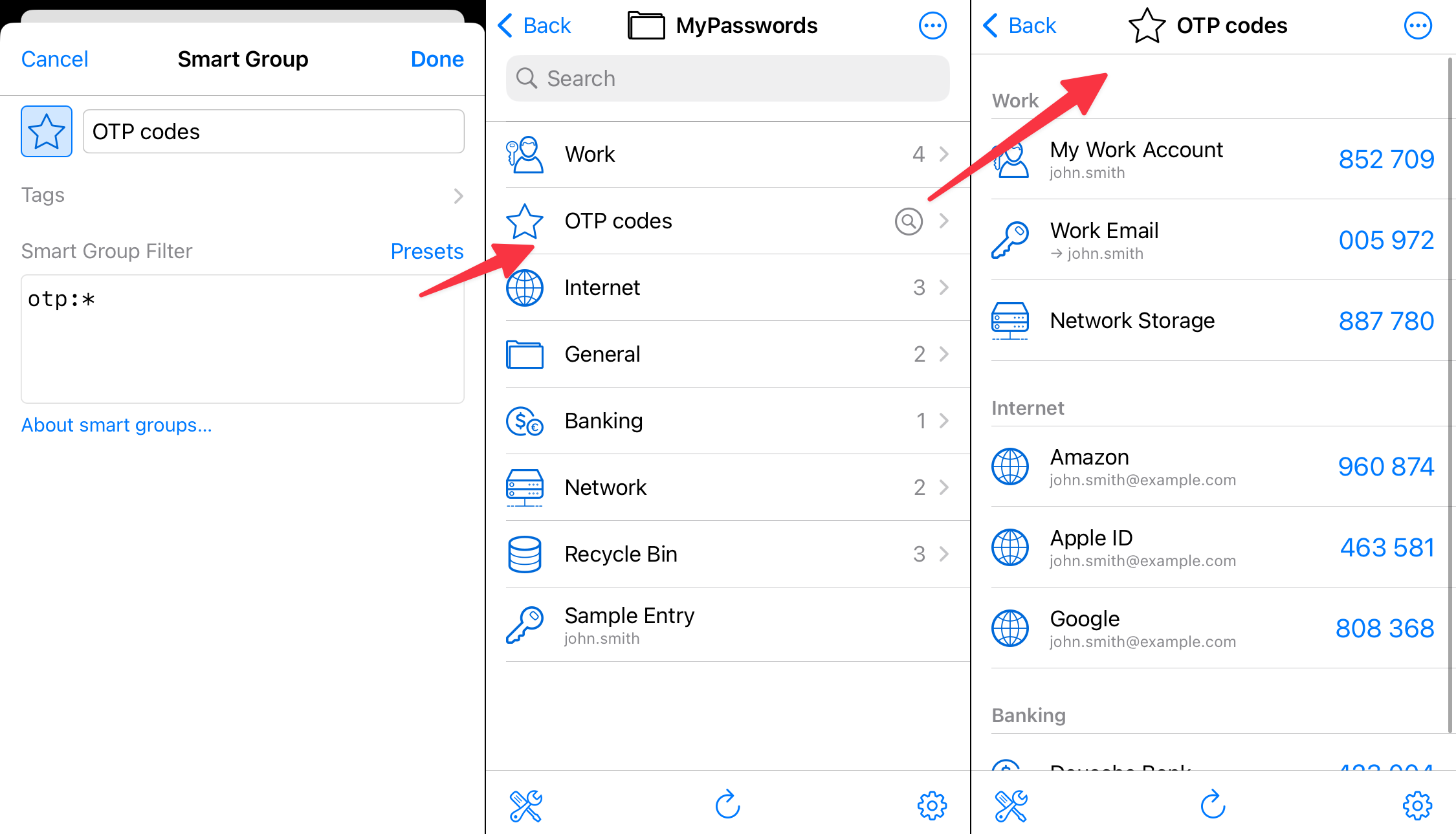
But don’t stop at OTPs, smart groups are much more powerful:
- All the systems that you manage:
username:admin - All services on your NAS:
url:https://nas/* - Expired Visa cards:
visa is:expired - All the PIN codes:
pin:*
Internally, a smart group is just a standard group with a note. So you can use any icon, any name, and put it anywhere in your database. And if you feel like moving your favorite smart groups higher in the list — now you can reorder them as you like.
KeePassium is the first app to introduce smart groups in KeePass ecosystem. Other apps will preserve smart groups in your database, but would need to implement the “smart” part. If you like this feature, let your favorite apps know.
Further info: Smart groups in KeePassium documentation.
Advanced search
In the beginning, KeePassium search was very literal: it looked for items that contained every word, but in any field. After all, “tim apple” is good enough to quickly find Tim’s Apple account.
With the introduction of smart groups, you might want to be more precise. That’s why we improved the search, and now you can narrow it down to specific fields. For instance:
applefinds items which contain the word in any fieldnotes:applefinds items where Notes field is exactlyapple
Feel free to use wildcards, too:
notes:*applefinds items where Notes end withapplenotes:*apple*finds items where Notes containapplenotes:*a??le*finds items where Notes containagile,ankle,apple, etc.
This also works with custom fields. For example, otp:* means “any item that has a field named otp with any value”. You can also filter items by a quality, such as is:expired, is:entry, is:group.
To learn more, check advanced search in KeePassium documentation.
Linked databases (aka AutoOpen)
If you have databases shared with colleagues or family, you probably store passwords to those databases in your main, personal database. This is safe and convenient, but opening a shared database is a chore: open the personal database, find and copy the shared password, switch to the shared database, paste the password…
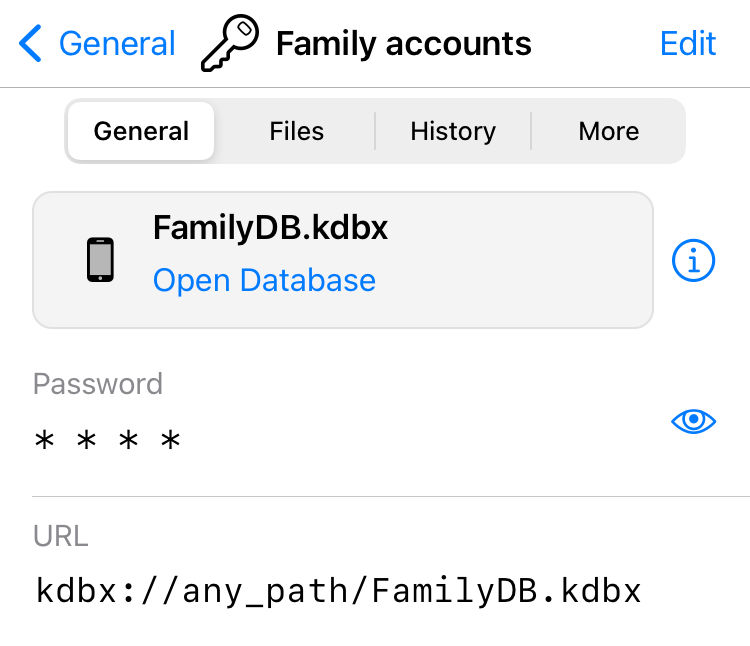
Linked databases is a new premium feature in KeePassium, that simplifies opening secondary databases. Just open your main database, find the necessary entry and tap “Open linked database”. KeePassium will automatically open the database mentioned in the entry, using entry’s password.
Linked databases are compatible with KeePassXC’s AutoOpen feature.
Further info: Linked databases in KeePassium documentation.
Automatic database reload
If you have a shared database in a cloud, what happens if somebody edits the file? So far, not much: you would see the same data you loaded hours or days ago. KeePassium did not check opened database for external changes. Now it does.
Now, whenever you bring KeePassium on screen, it will check if the opened database file was recently modified. If so, the app will notify you and suggest to reload the file.
For direct connections, the process takes little data and time: the app compares only data checksums. For databases added via iOS Files app, checks depend on your storage provider’s app and might take a bit more time and data.
You can control this feature via Database settings.
Support website
As hinted by multiple “further info” links above, KeePassium has a new shiny support website. Unlike our FAQ page, it is searchable, better structured, more detailed — and evolving.
Better yet, it also respects your privacy. We don’t use third-party services like Zendesk or Reamaze — their privacy policies are way too intrusive. Instead, our whole website is a collection of static files, search works locally on your device and we still don’t use cookies.
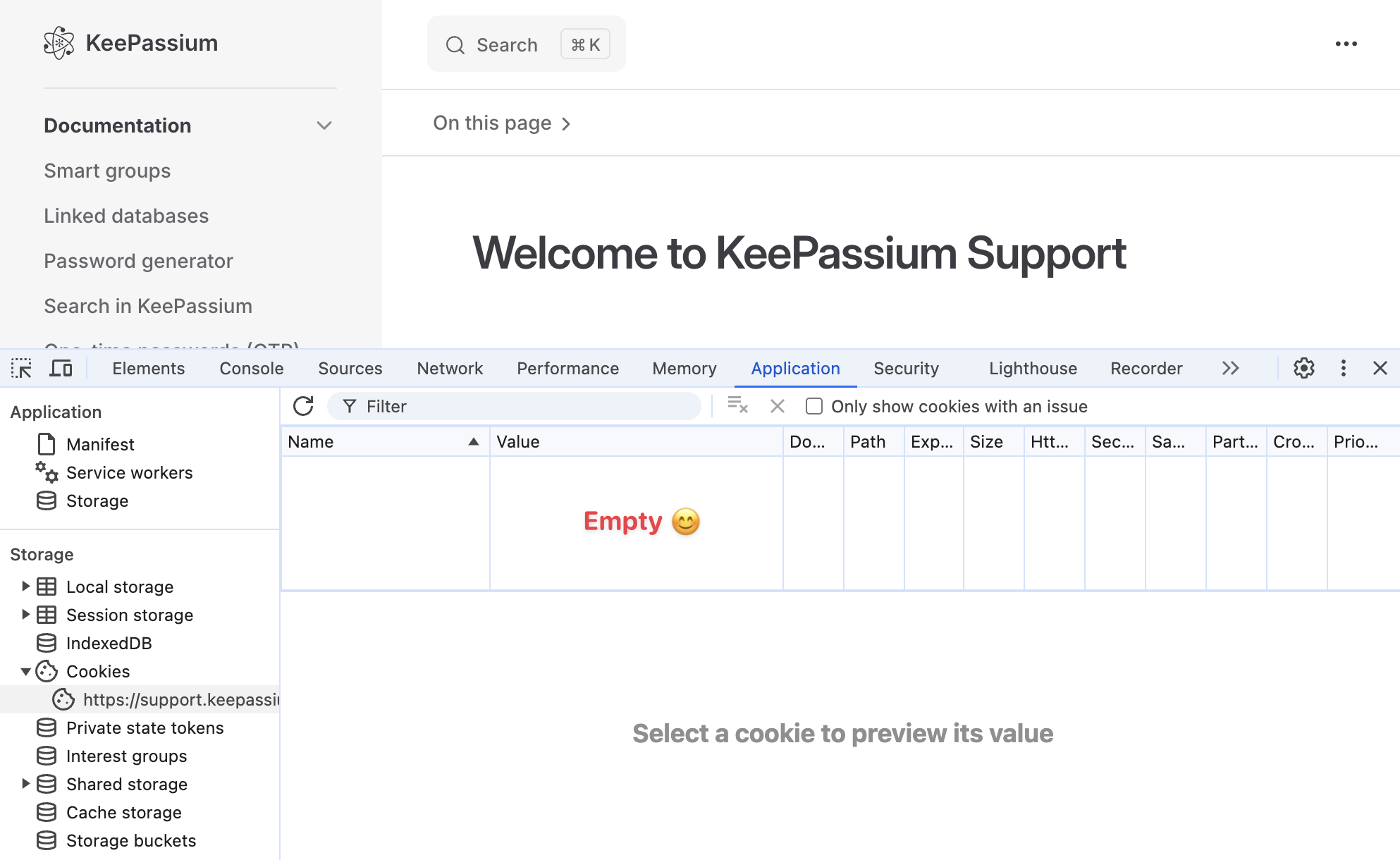
Notable mentions
- Now you can select, move or delete several groups and entries at once.
- Now you can reorder groups and entries manually.
- You can hide files from iOS Files / macOS Finder app. This does not add any security — files are merely marked as hidden — but can be useful against casual snooping.
- We’ve updated some toolbars and menu layouts to accommodate new features.
- Entry field references are fully functional in the free version, no longer a premium feature.