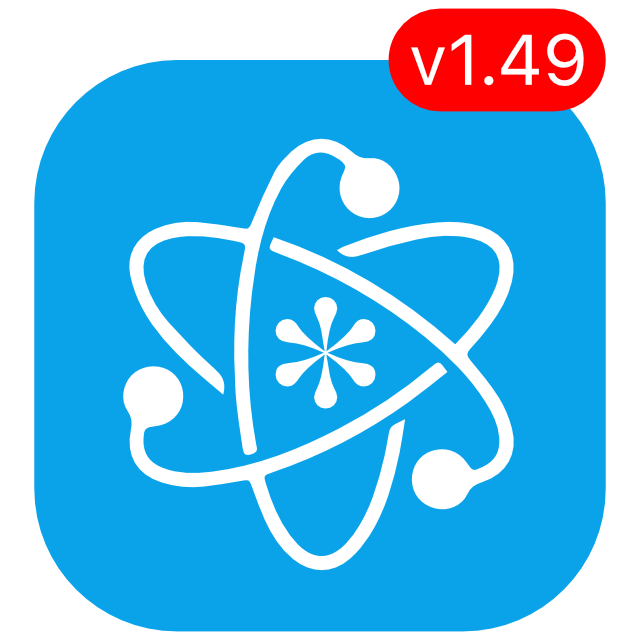KeePassium 1.49 released
KeePassium 1.49 introduces tags for groups and entries, large-type view, groups in search results and many other improvements.
Tags for groups and entries
Tags are useful for organizing your accounts when the hierarchy of groups is not enough. For example, you may want to label your most-used entries that are scattered all around the database. Or you can label online accounts that know your physical address, so that you can easily update them when you move home. Or you may just want to quickly find all the entries that require multi-factor authentication with a YubiKey.
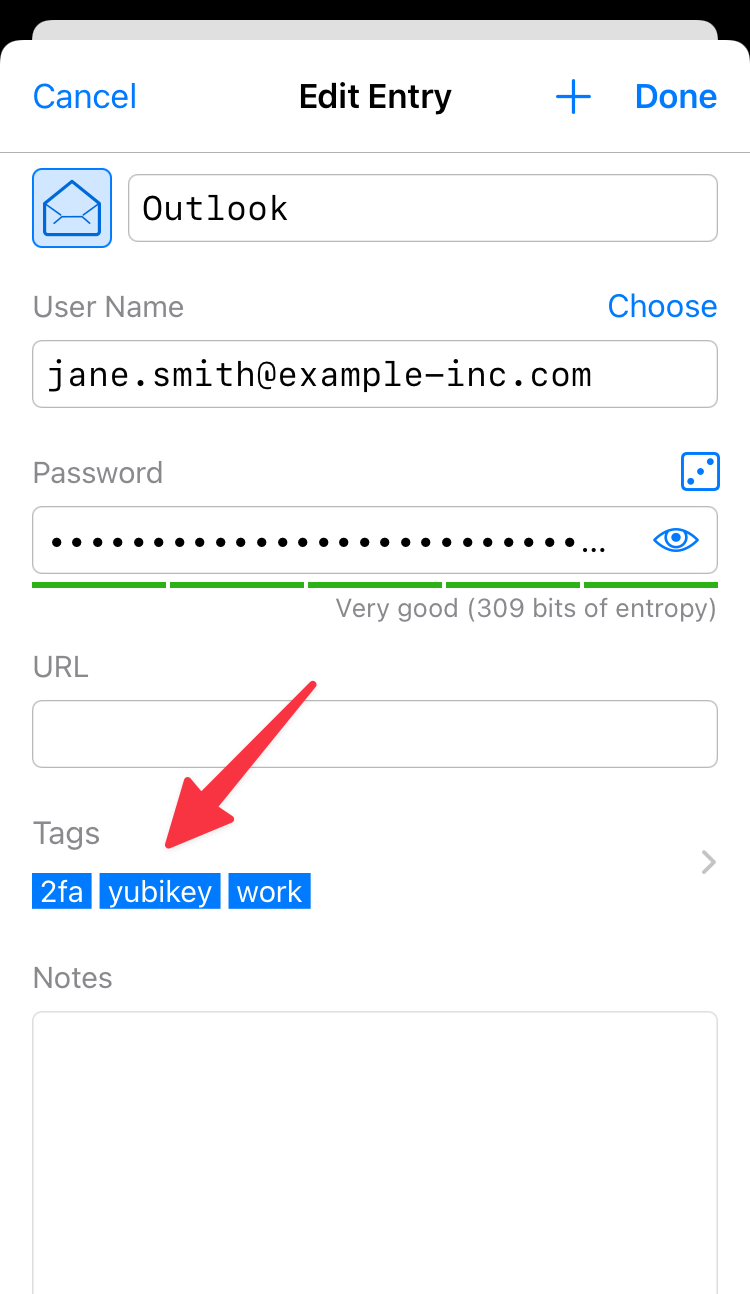
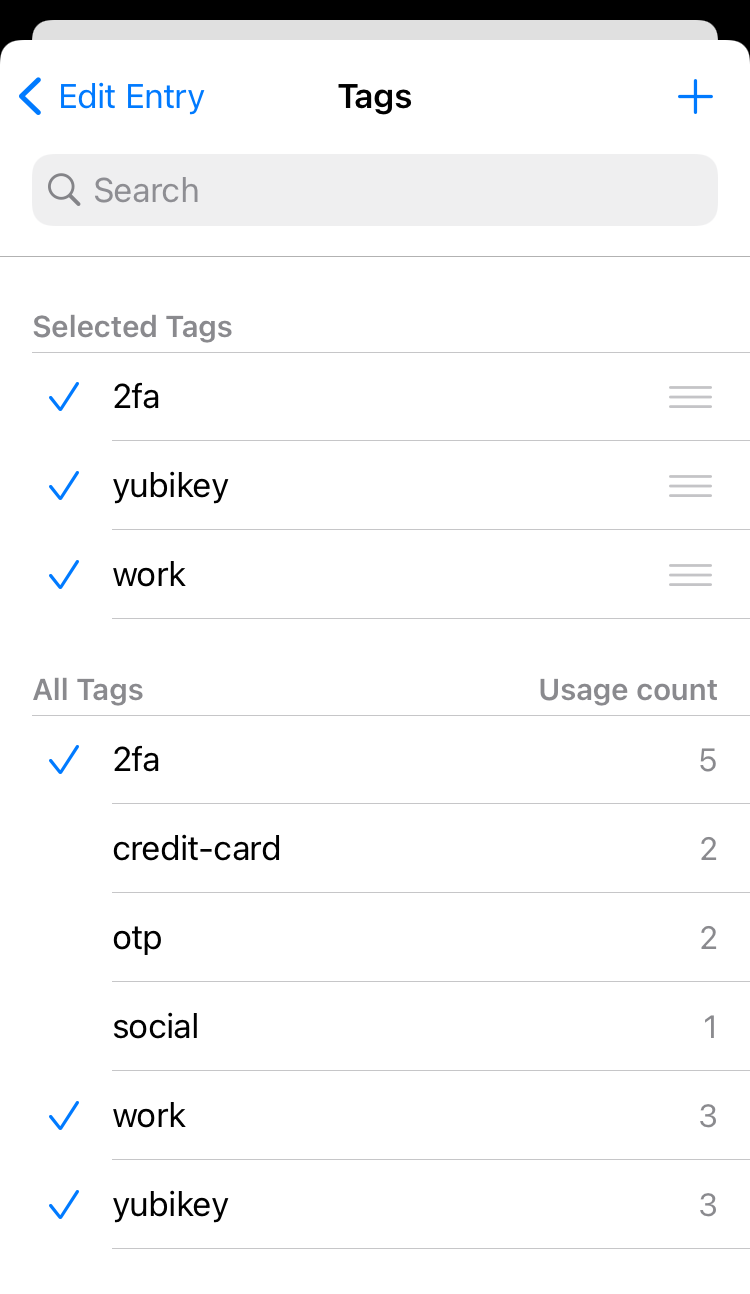
In order to find tagged items quickly, use tag:keyword in the search field. For example, tag:work will list all the groups and entries that have the work tag.
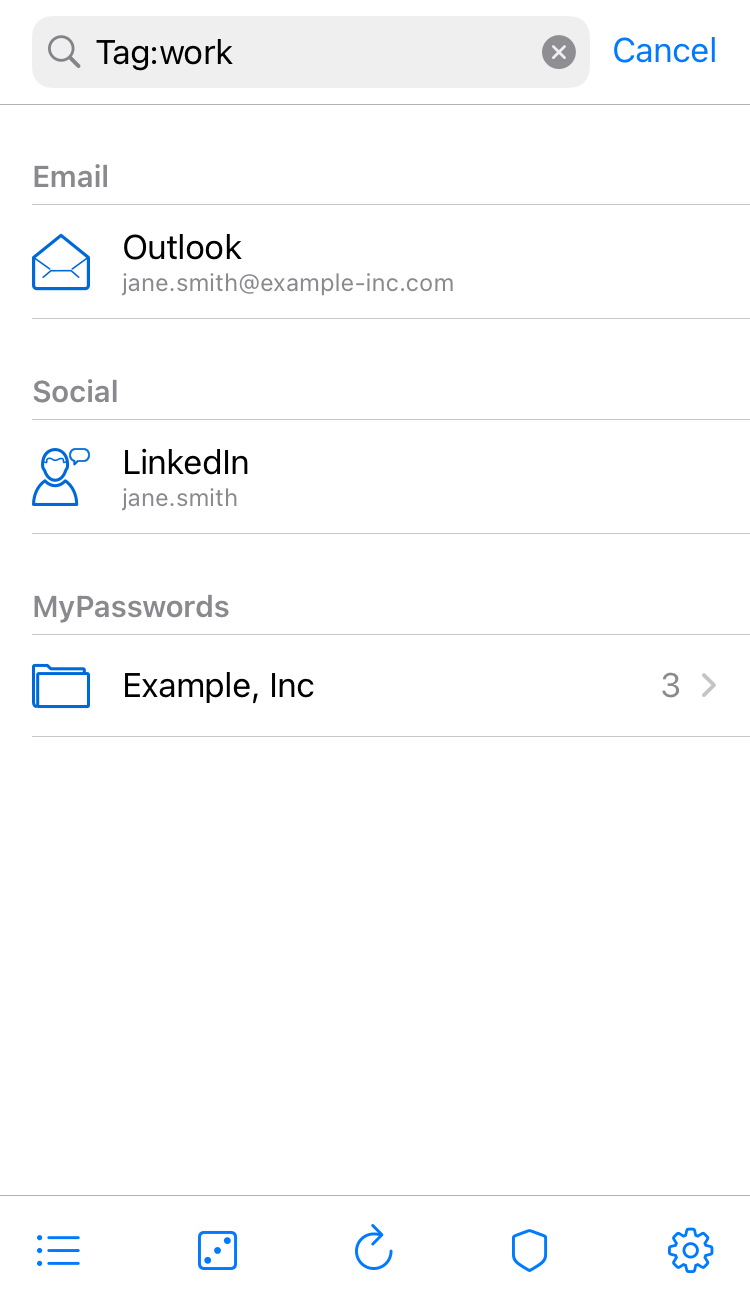
Groups can also have tags, and these tags are automatically “inherited” by everything inside that group. So if you have a main group for your work accounts, you can assign the work tag to that group only, instead of labeling every entry inside. While this does not affect search in the app itself (you would just see the group), the AutoFill module will list all the entries that inherited the tag from the group.
Large-type view for entry fields
Do you often enter passwords manually, looking at your phone? Or your bank requires you to enter the 15th, 3rd and 5th character from a secret word? No problem, now you can view any entry field in large letters. Just tap the field, then tap the “Large type” button.
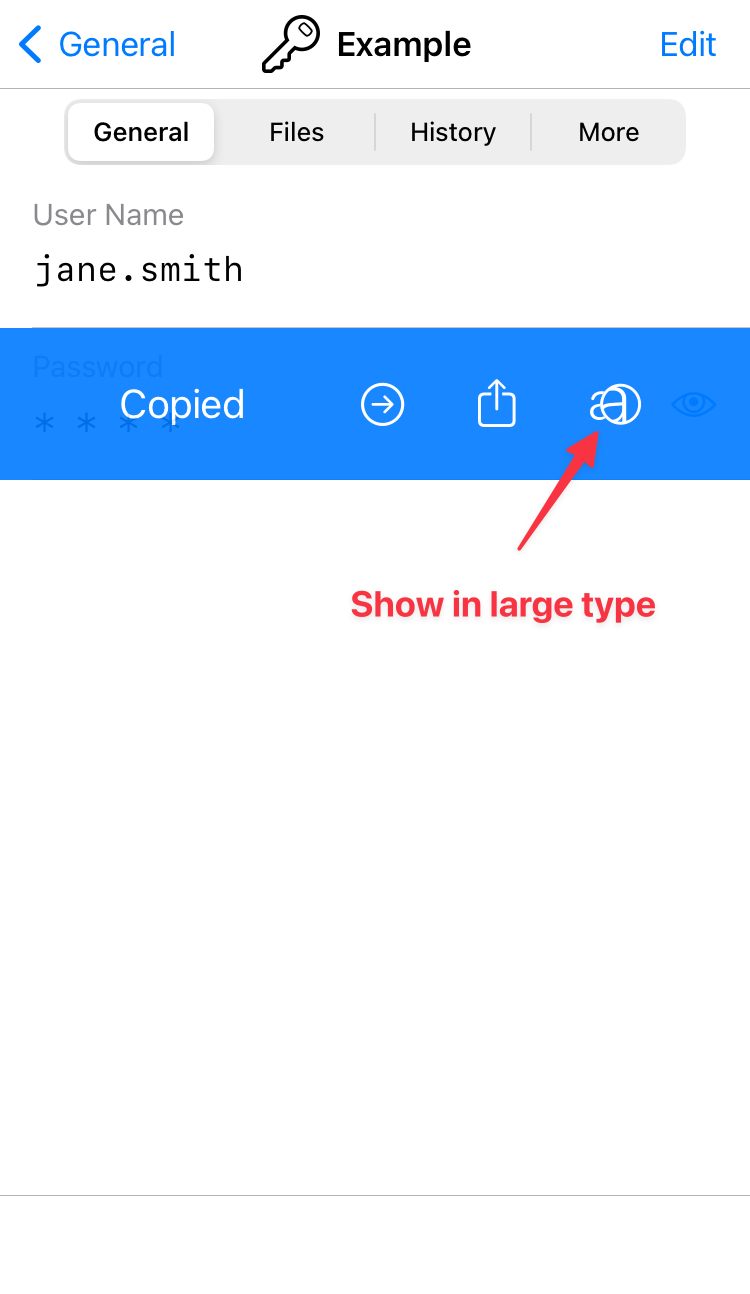
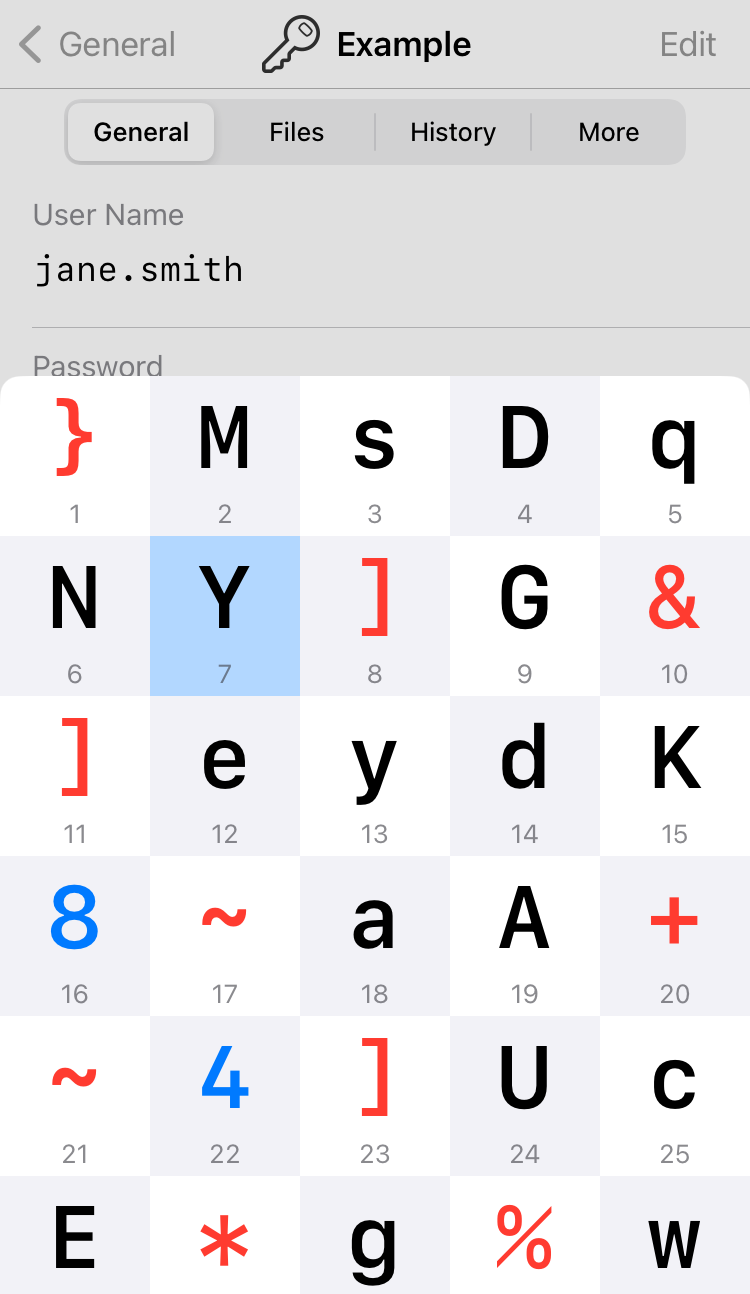
When making this feature, we quickly discovered how easy it is to get lost among dozens of letters — even if they are huge. To keep your focus, you can just tap a letter to highlight it. As an example, see the blueish “Y” in the screenshot above.
Entry title in Quick AutoFill
If you manage a server with multiple services running on different ports, you might have noticed that Quick AutoFill suggestions can appear quite puzzling. The only difference between them would be the username, so administrators would often find themselves staring at a list of identical accounts. To fix this, KeePassium now includes entry titles to the AutoFill suggestions:
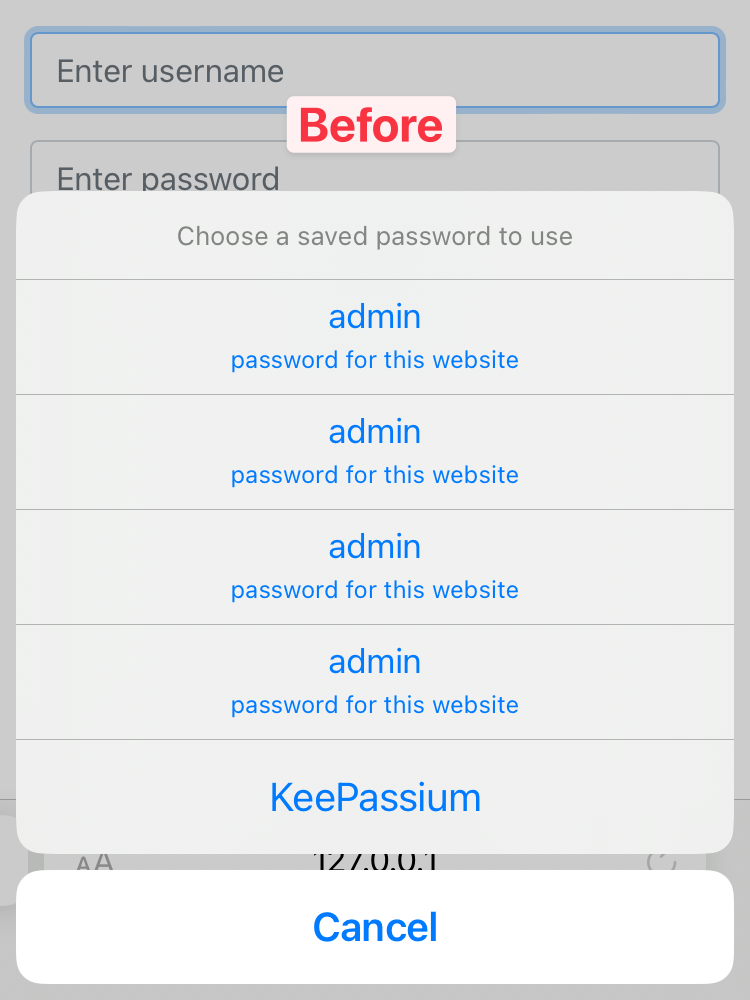
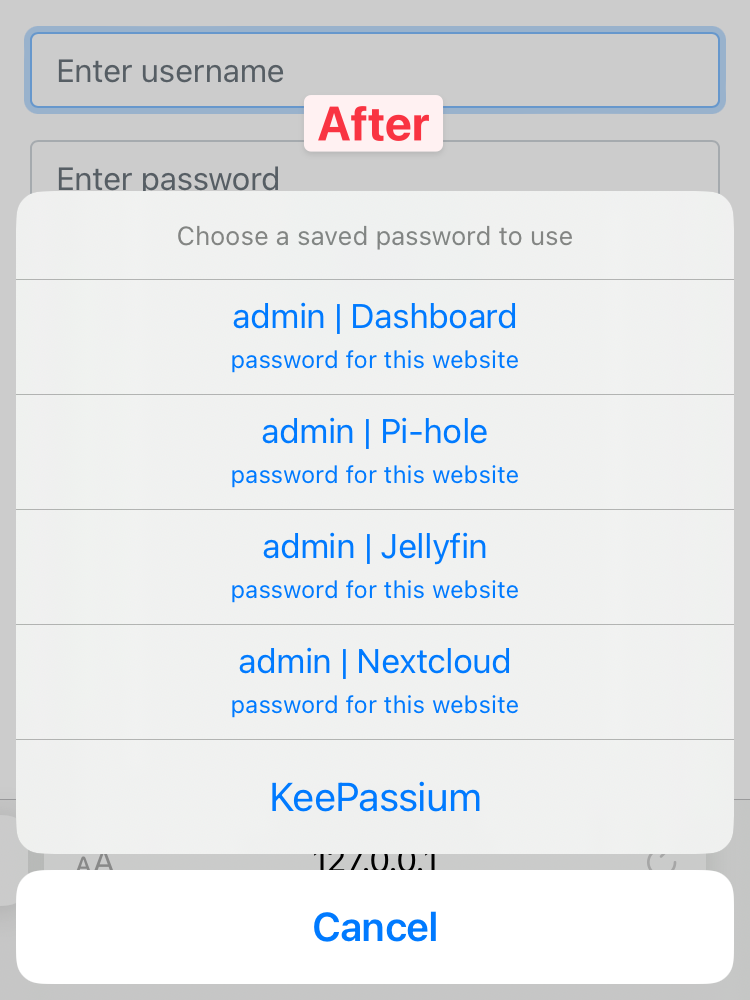
Password quality indicator can be disabled
Password quality indicator is a small icon that appears next to easy-to-guess passwords. But some passwords cannot be improved: after all, it might be just your SIM card’s PIN code. In such cases, the quality indicator becomes not only useless but annoying.
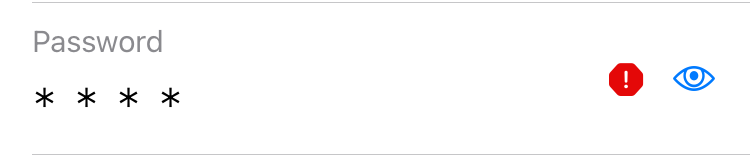
As a solution, you can disable it now: open the entry → select “More” tab → Password Audit → Disabled.
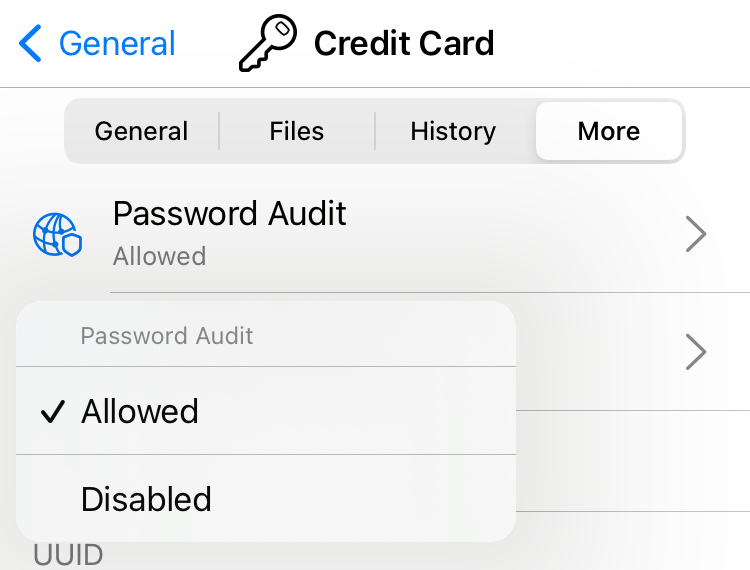
YubiKeys with Lightning connector on USB-C devices via Apple’s adapter
Some positive news for YubiKey users who have iPads with a USB-C port. While there is still no way to use the USB port directly, now there is at least some way to work with YubiKey-protected databases.
You would need a Lightning-enabled YubiKey 5Ci and Apple’s Lightning to USB-C adapter. With this combination, KeePassium can communicate with the YubiKey and properly work with YubiKey-protected databases.
Caveats:
- Still not possible to use USB YubiKeys on iPhone/iPad.
- Cheaper adapters don’t seem to work. It has to be made by Apple.
Of course, the need for a specific key and an adapter is far from perfect. But so far there was no way to use YubiKey in challenge-response mode on iOS via USB-C at all. Hopefully, some day Apple will lift USB restrictions on iOS and these workarounds won’t be needed.
Improved app history
As of today, KeePassium exists as three editions that can run on iOS or macOS. With such a diversity, the in-app “What’s new” list was getting noisy. Now, it will show only changes relevant for the current app edition and platform. This way, your free macOS version won’t be cluttered by news of the mobile business app.
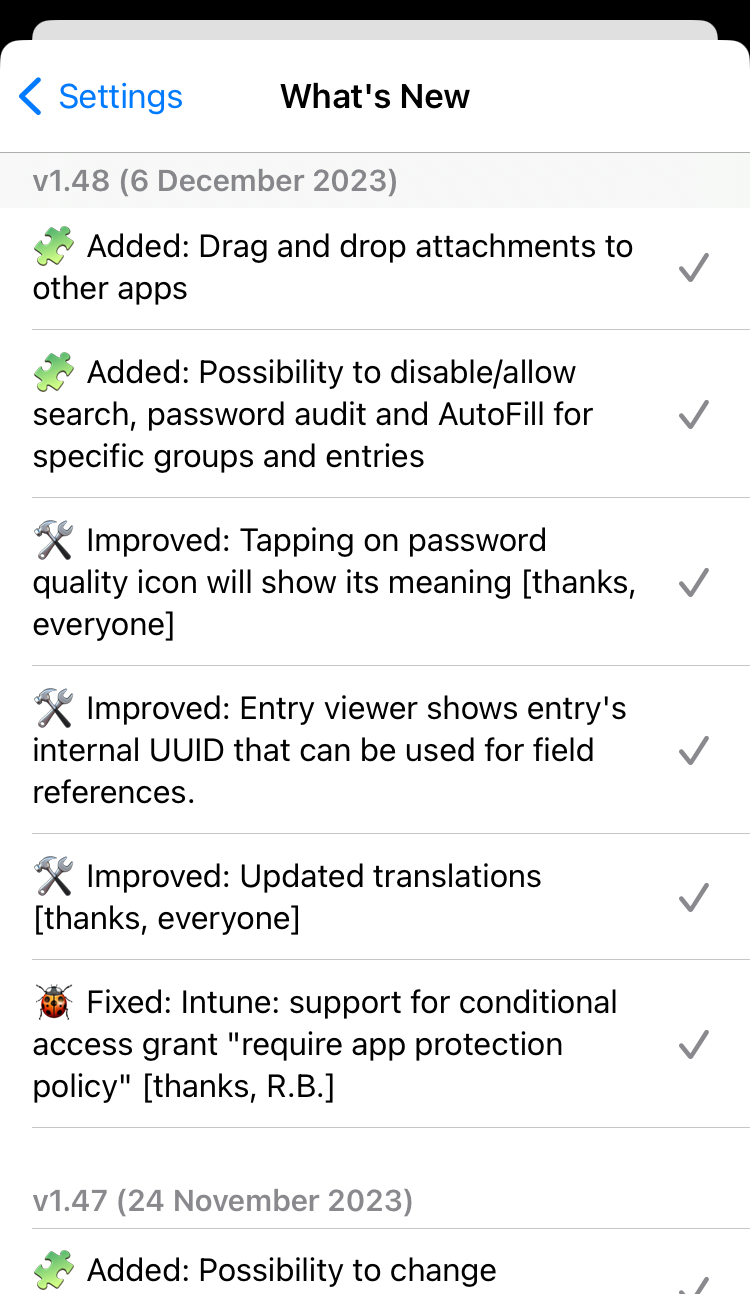
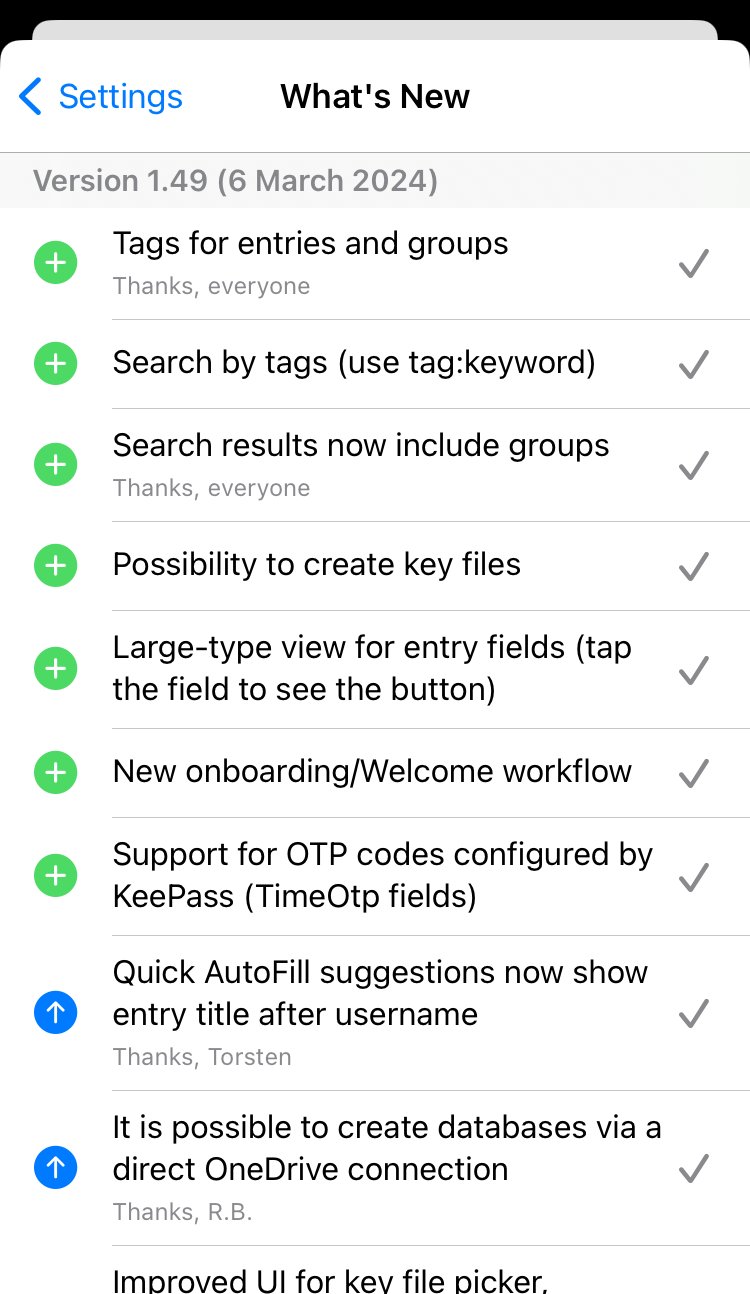
For the full list of changes, check KeePassium’s changelog on GitHub.
Notable mentions
- Search results now include groups, not just entries.
- We added a proper Welcome workflow to help new users understand how the app works.
- Hardware key selector shows OS and device-specific limitations, so you know what is expected to work and what is not.
- KeePassium will process and show OTP codes configured by KeePass.
- Now you can create key files in KeePassium.