How to extract your data from MiniKeePass
You are a long-time MiniKeePass user. You have been using it daily for many years, and it just worked. But today it does not open and shows a scary message instead:

No worries! You still can extract your database from MiniKeePass (and transfer it to KeePassium).
Extract data from MiniKeePass
- Install iMazing (macOS, Windows).
- The app is well worth purchasing, but the free trial version is enough for this guide.
- Connect your iPhone/iPad to the computer
- Select your device in iMazing and tap Manage Apps.
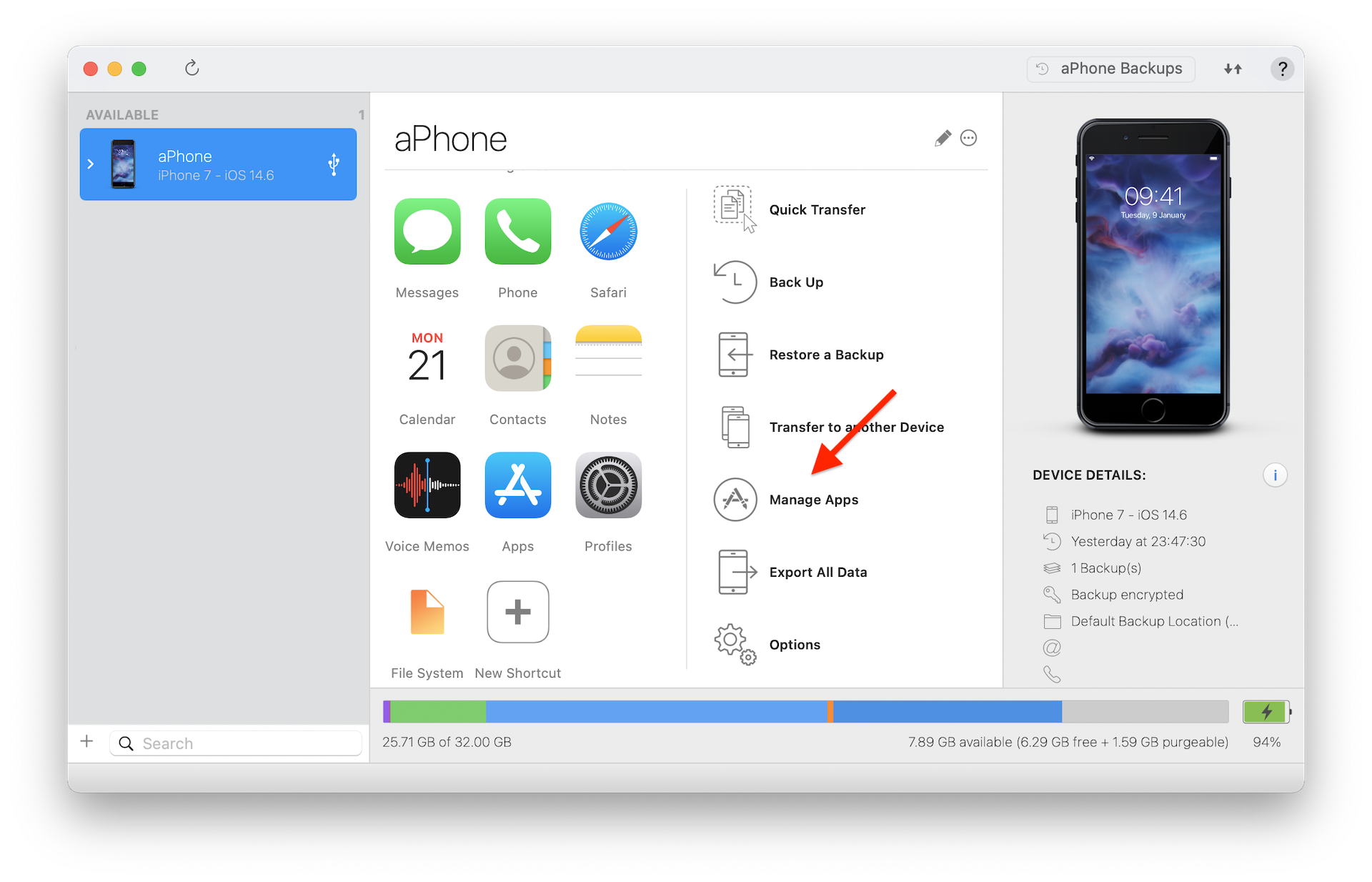
Step 1: Click 'Manage Apps' - You will see the list of apps installed on your phone. Search for MiniKeePass.
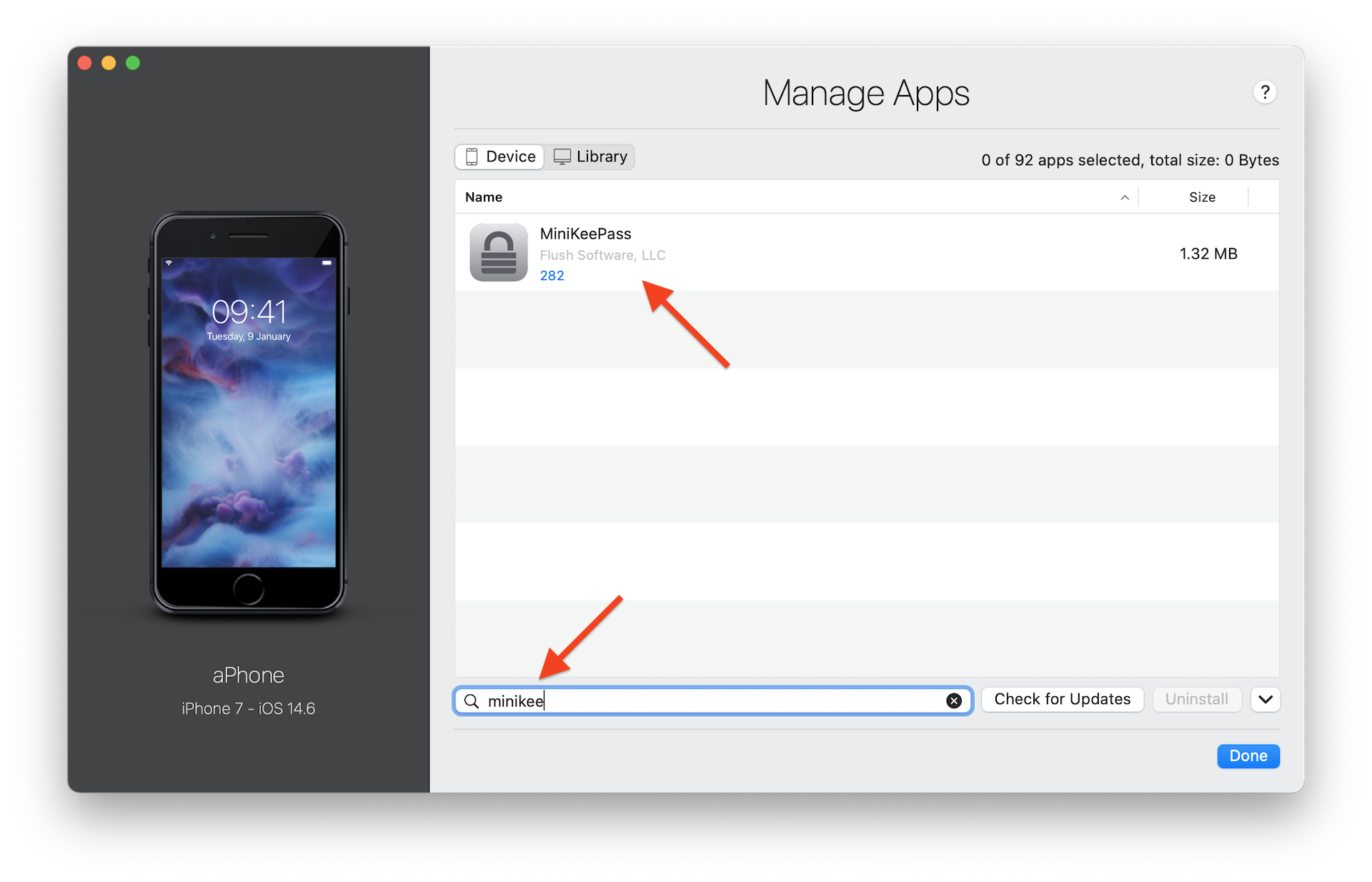
Step 2: Find MiniKeePass - Right-click MiniKeePass and select Back Up App Data.
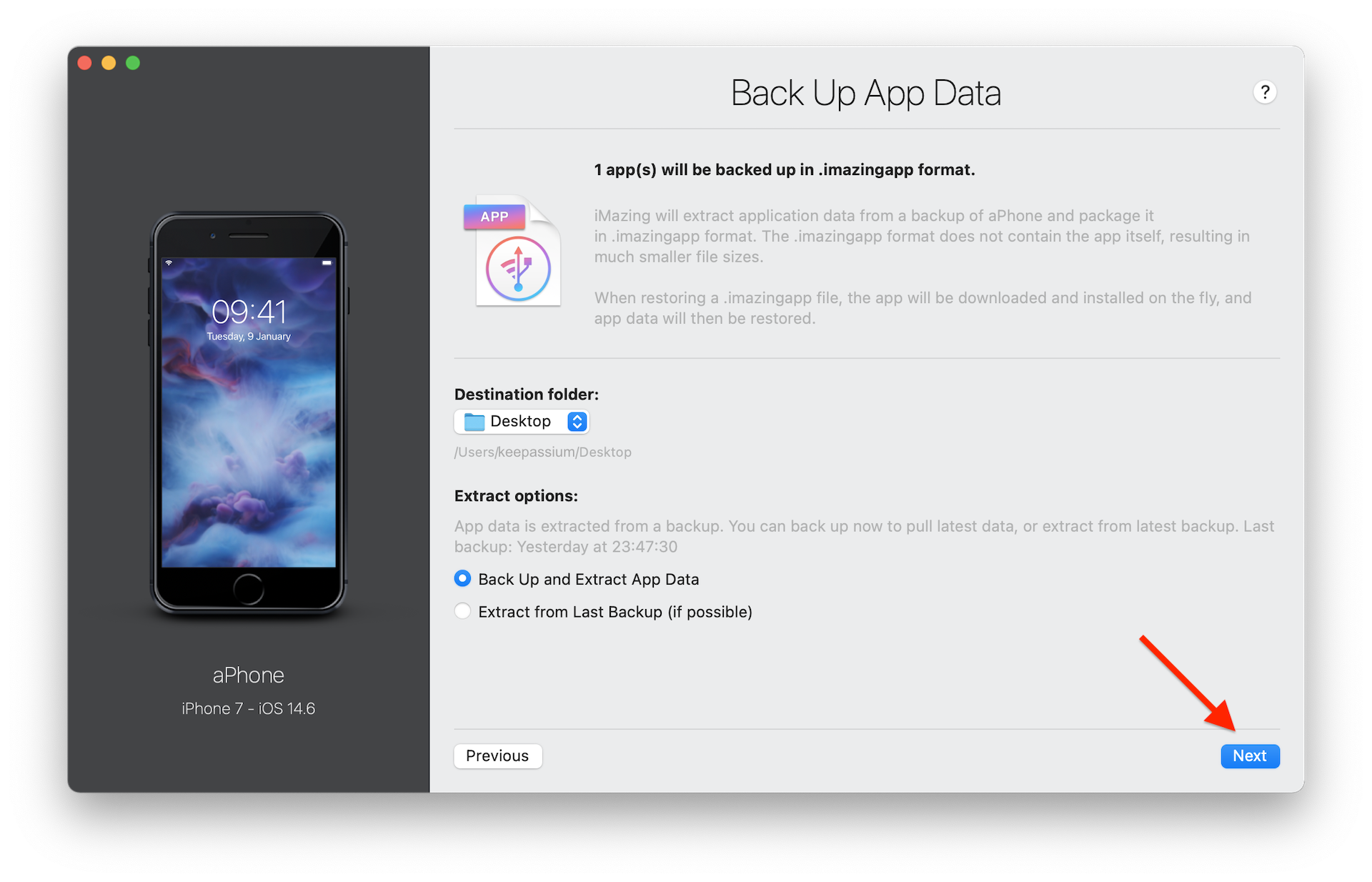
Step 3: Extract MiniKeePass data - Leave the default options, click Next, then OK.
- iMazing will make a backup of your phone, extract MiniKeePass files and save them as “MiniKeePass.imazingapp” on your desktop.
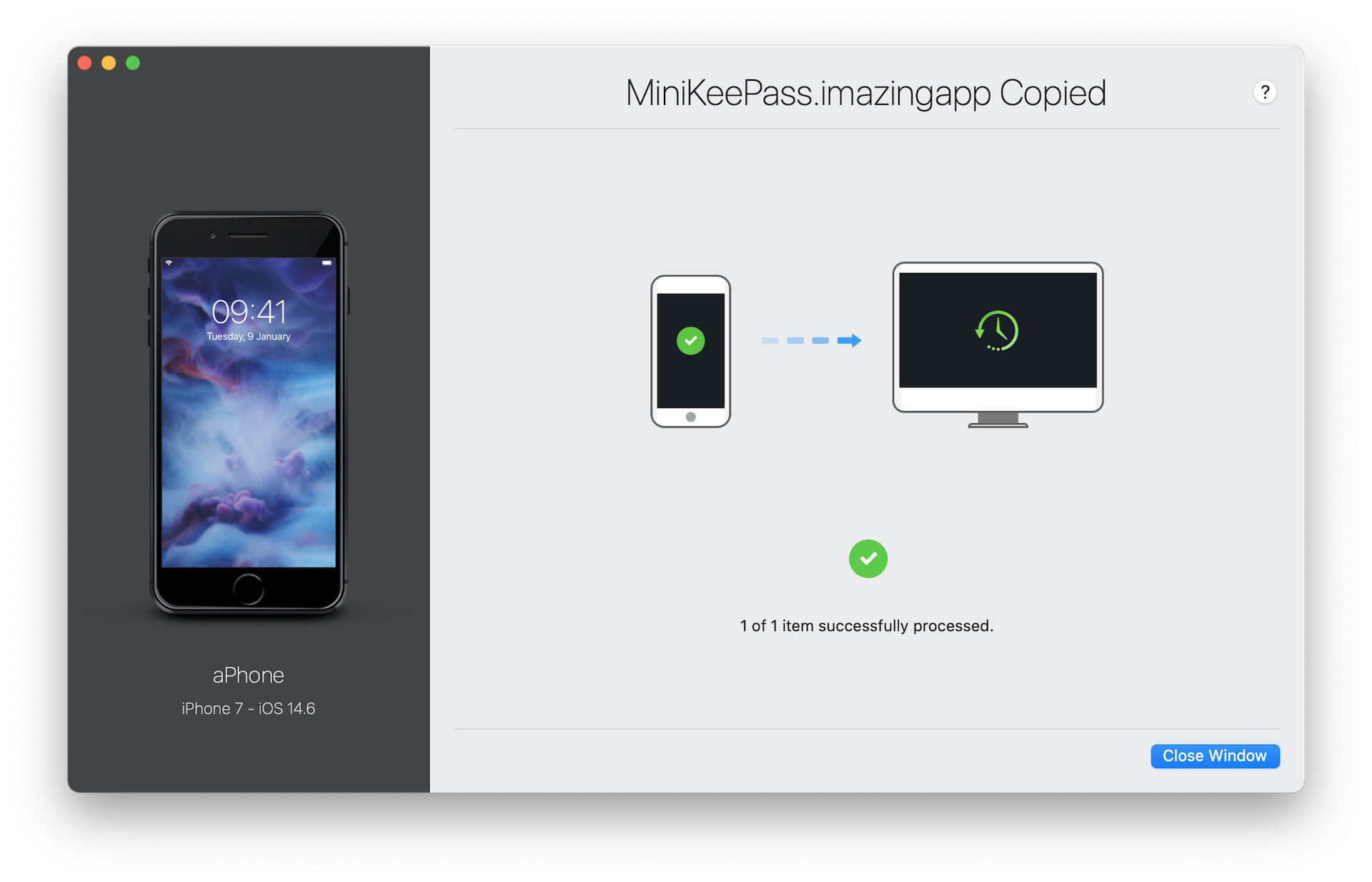
Step 4: Data extracted successfully - Right-click the extracted file and rename it to “MiniKeePass.zip”.
- Double-click the archive to extract it. This will create a “MiniKeePass” folder on your desktop.
- In that folder, open Container → Documents, and you will see your database files.
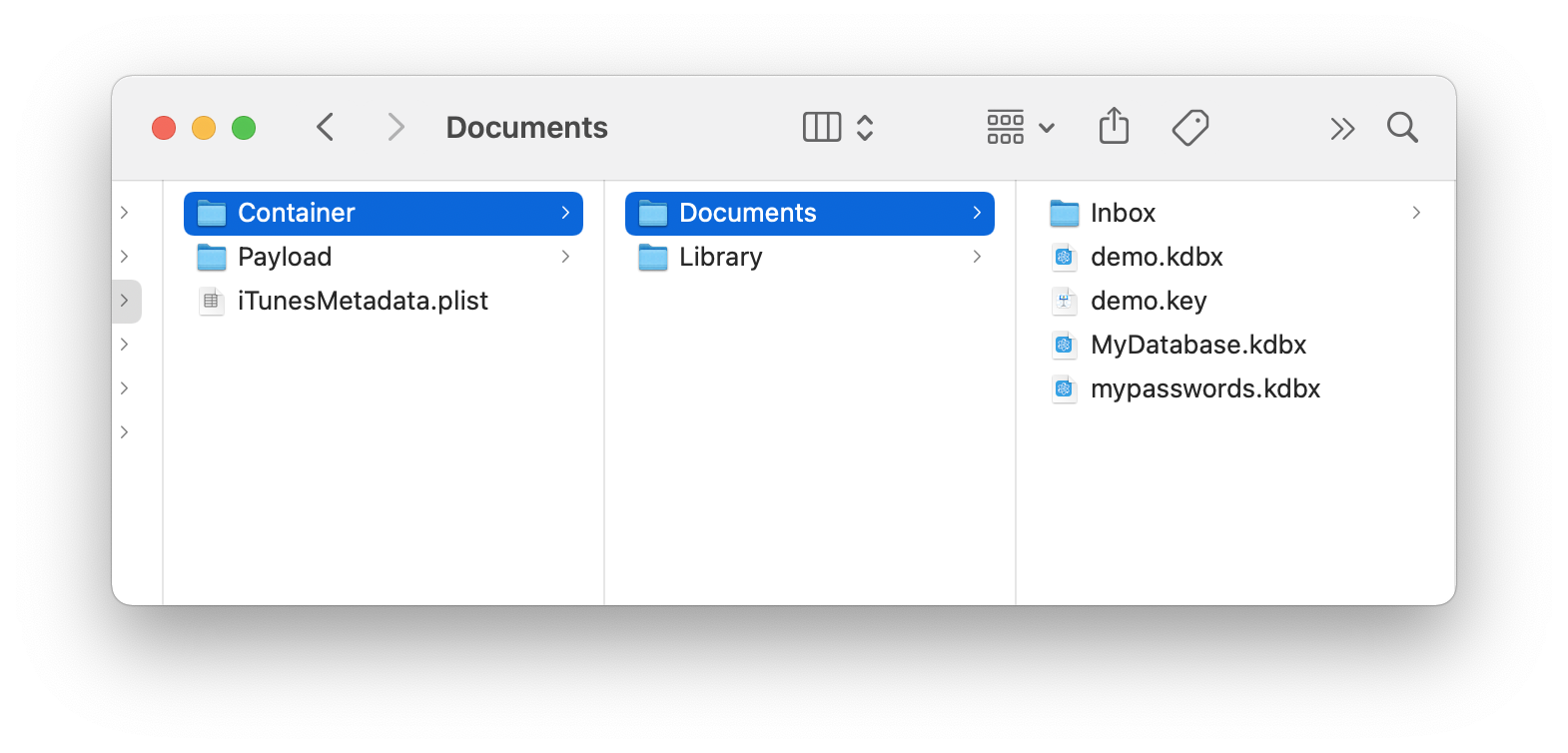
Step 4: Data extracted successfully
Transfer data to KeePassium
- Go back to iMazing and select Files
- Drag your databases to KeePassium.
That’s it! Now you can open your database in KeePassium.
KeePassium was inspired by MiniKeePass, so the app will feel familiar. But KeePassium is a different app with many new features and improvements.
For more details, feel free to check our MiniKeePass migration guide and FAQ.