How to unlock your database using Face ID/Touch ID
Strictly speaking, a database can only be unlocked by its master key. However, you can configure KeePassium to open your database after a successful Face ID/Touch ID check.
- Open KeePassium settings
- Tap App Protection
- Turn on Enable AppLock, enter a PIN code
- Turn on Use Face ID (Touch ID)
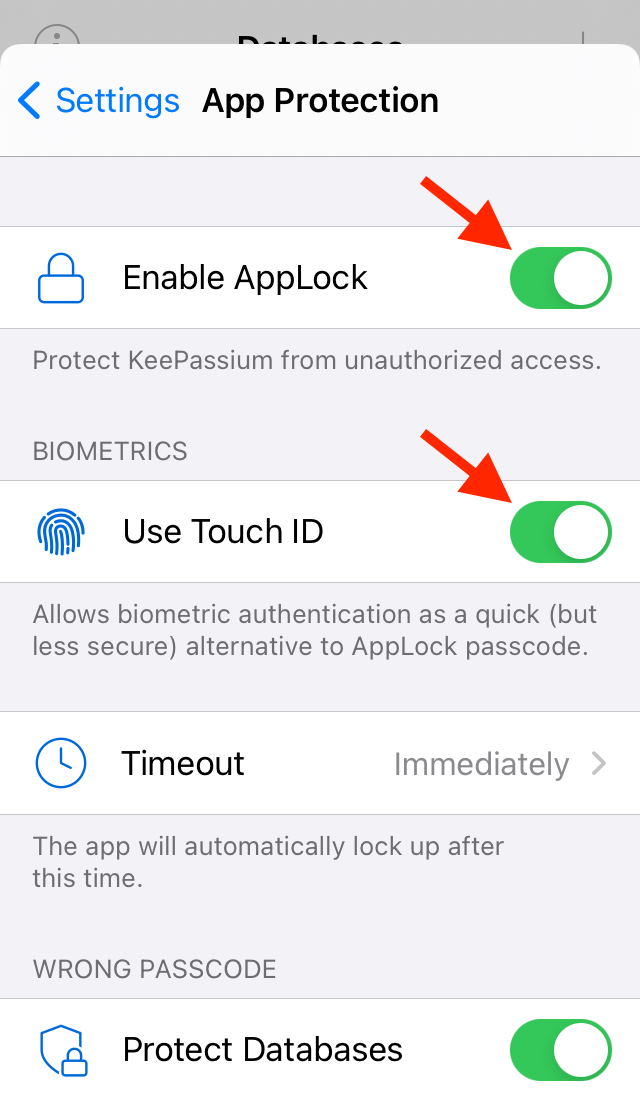
App Protection setup
If Face ID / Touch ID switch is disabled (greyed out)
First of all, make sure that
- Return to previous screen, then tap Data Protection
- Turn on Remember Master Keys
- Set a long Database Timeout (e.g. “Never”) — after this time KeePassium will ask for the full master password, no matter what.
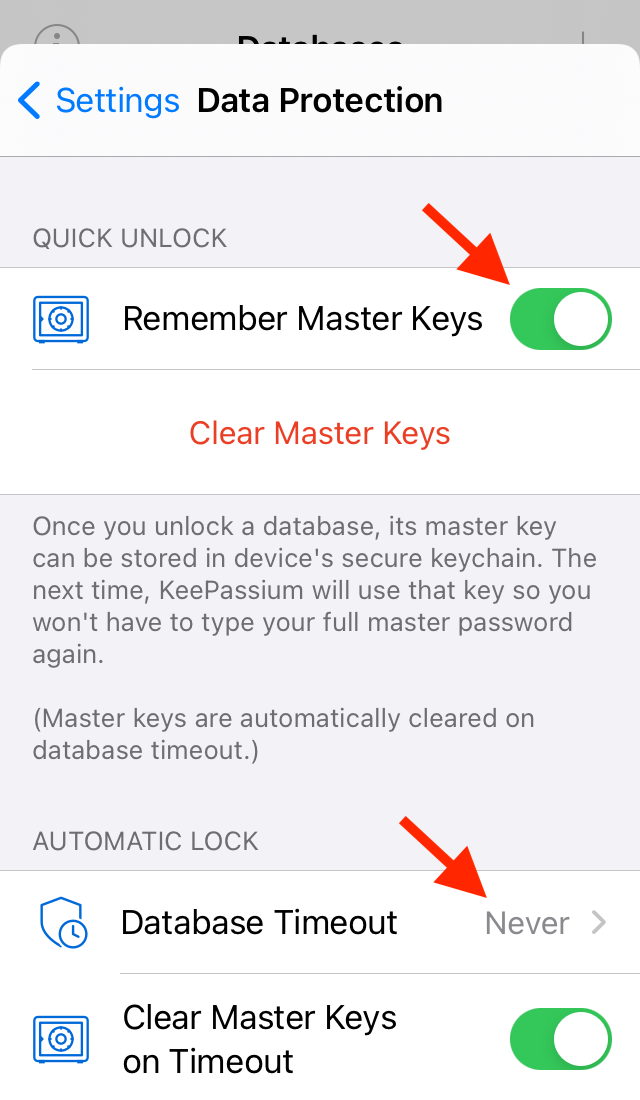
Data Protection setup