How to set up Password AutoFill on macOS
Initial Setup
In order to use KeePassium AutoFill, you need to activate it in the system and in Safari.
- Activate in the system
- Open System Preferences
- Click Security & Privacy, scroll to the end and click Extensions, then select Password AutoFill
- Select KeePassium
- Open System Preferences
- Click Extensions and select Password AutoFill
- Select KeePassium
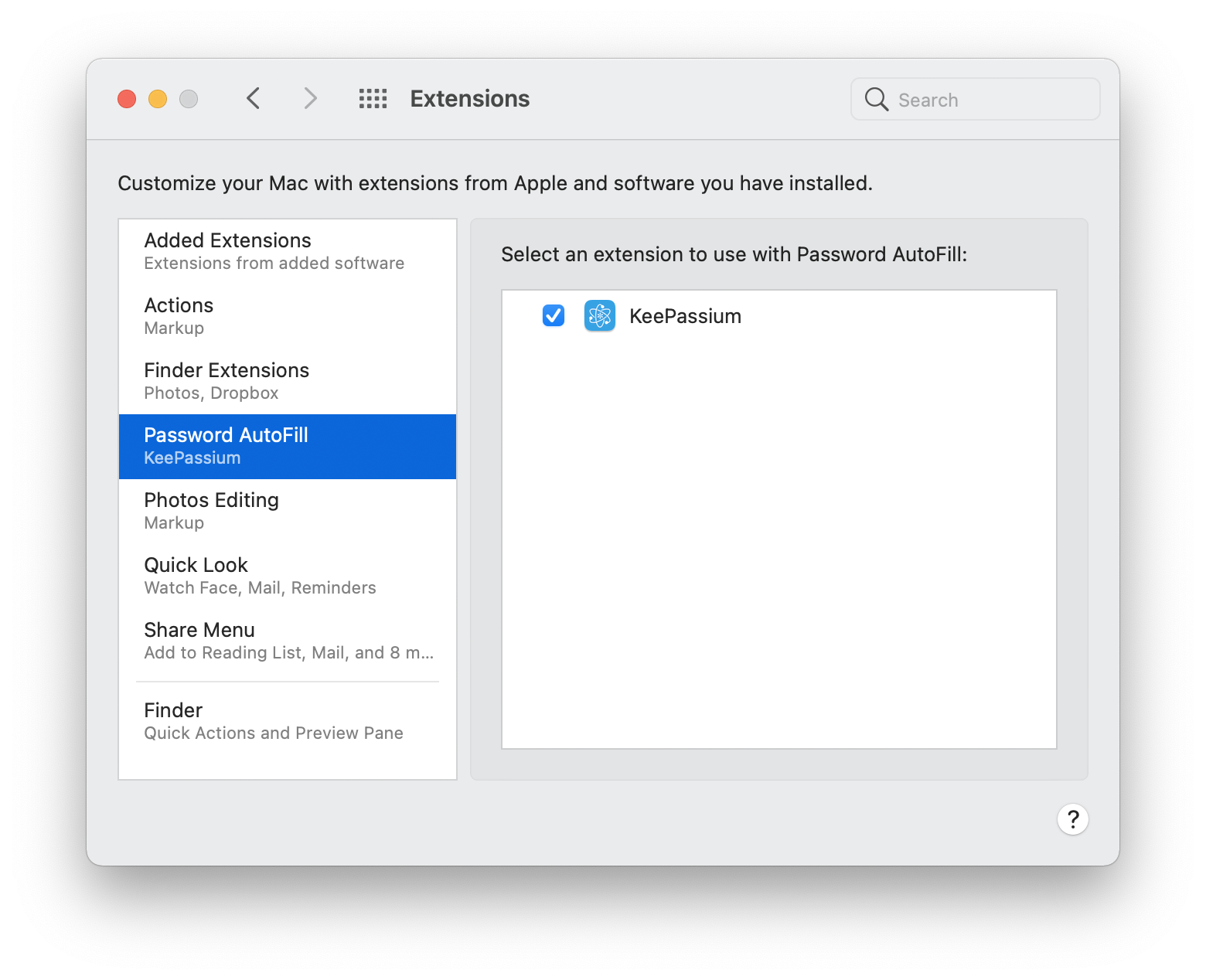
- Activate in Safari
- Open Safari preferences
- In the top bar, click AutoFill
- Check the User names and passwords option
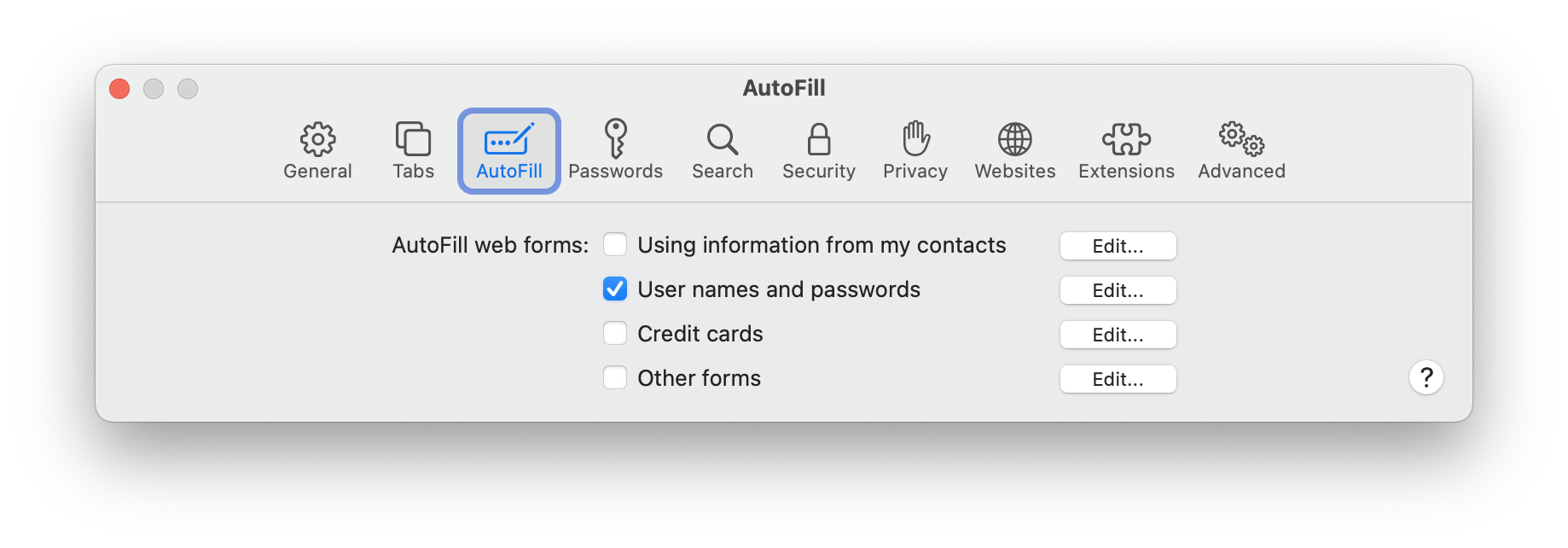
How to use AutoFill
With AutoFill, you can quickly fill out passwords in webpages and compatible apps. Whenever you select a login field, you will see a “key” button inside.
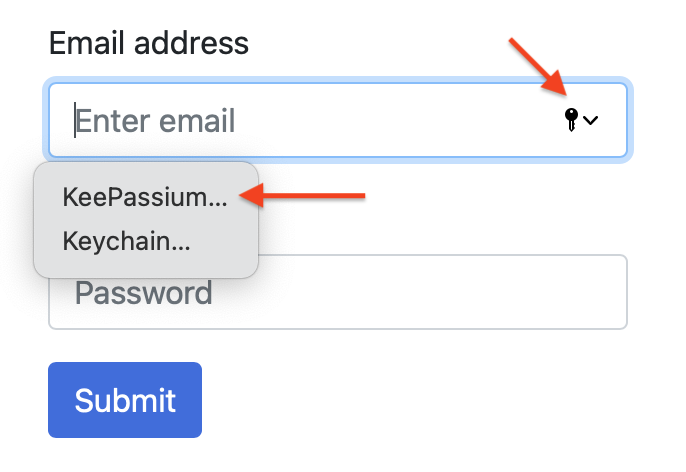
This button opens KeePassium’s AutoFill module, which will show entries related to the calling app or webpage. Click the required entry and its username and password will be automatically entered in the login form.